Notes Make Internal Communication Better
Put our Notes feature to use for summaries, details, reminders and more to boost your communication quality with your team and your customers.
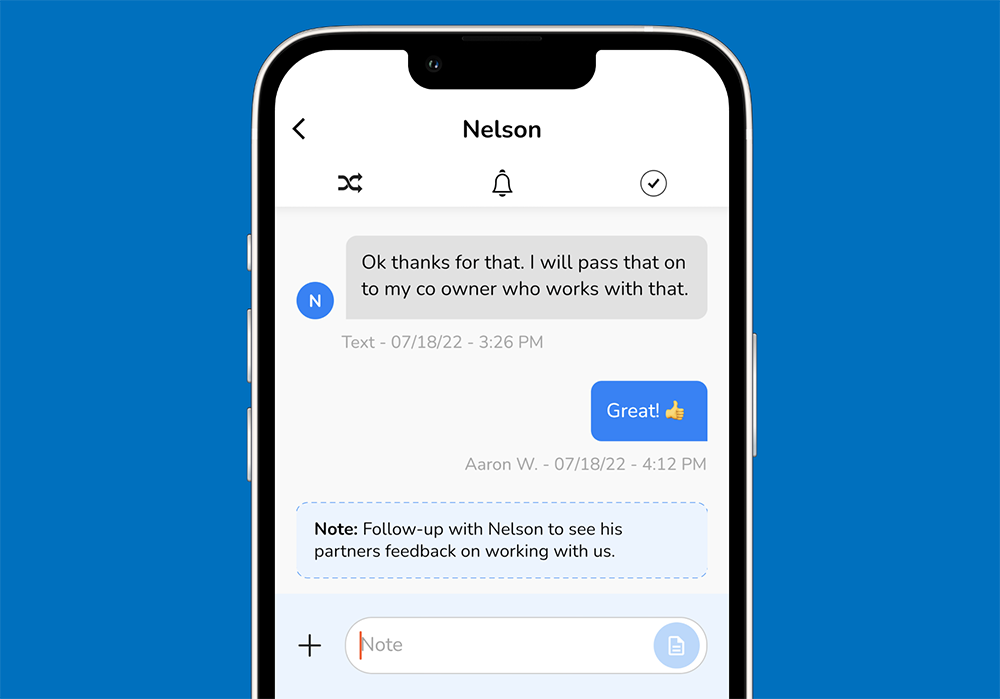
Communication is always better with more information. With that in mind, Leadferno’s Notes feature lets the team member add information to any message thread for internal use.
Notes allows you to post a message in a thread that is only viewable internally on the Leadferno app. It’s perfect for summaries, call-outs, details, and contributions.
Notes, just like all Inbox features, are available to use on Leadferno’s desktop or mobile apps.
The style and design of Notes uses a shade of blue to distinguish itself from normal messages. You’ll notice this for both composing a note and the display of a posted note. When writing a note, you select the Note tab which changes the composer background to blue and the post button to Post Note.
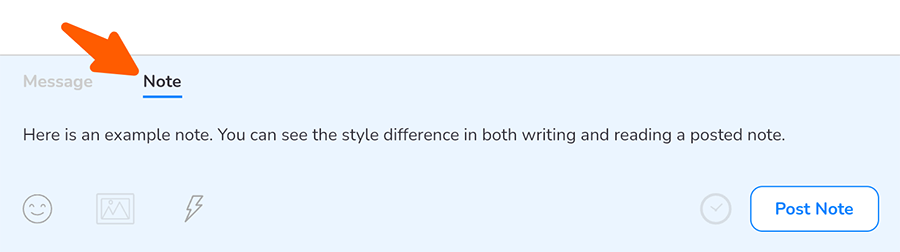
To create a note on the mobile app you will tap the + button the left of the message box and select the Note option.
Once you select Post Note, the note is now displayed in the thread in chronological order, timestamped with the user who wrote it. The design of a posted note is different from messaging bubbles with a light blue background and dotted outline.
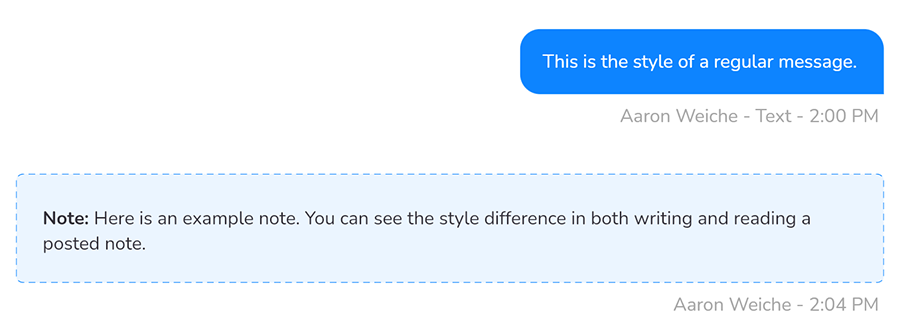
Now that we know what Notes look like, let’s outline a few use case scenarios for using Notes in Leadferno to improve your business messaging.
Notes for supporting information
Put simply Notes add any information, details or context to the thread that isn’t captured in the conversation. Common use cases we see for this are:
- Summarize multiple back and forth messages in a thread with the short version, details, or outcomes.
- Highlight top takeaways, callouts, and talking points.
- Add resources or information on answers you provided in case you need to revisit or share them when others access the conversation.
- Contextualize with historical information from previous conversations with this prospect or customer (also, you can access their thread history via their contact profile).
🔋 Boost your texting power! Use notes and other powerful features - Start your free trial
Notes for transfers
Another great use for Notes is to assist with using the Transfer feature to move a conversation from one team member to another. Notes allows you to give the transfer recipient a summary or heads-up on why the conversation is now assigned to them.
You might have had an extensive conversation with a prospect or customer, and by using Notes, you get your team mate up to speed quickly. And, they can still review the entire conversation if needed.
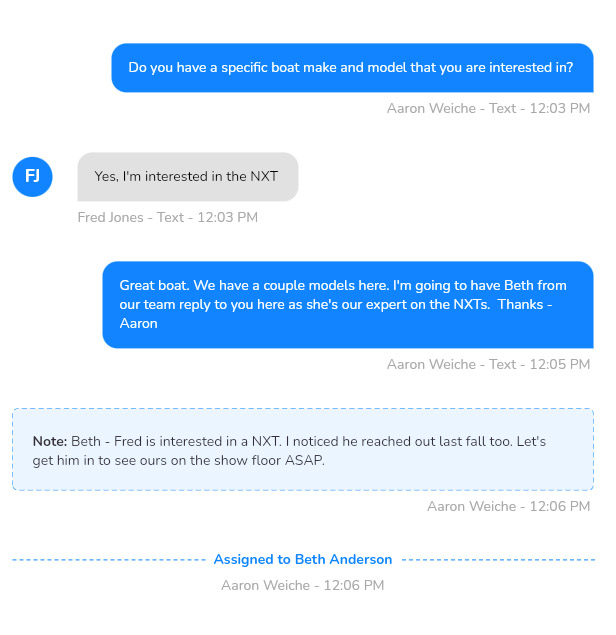
Get help from the team
You can use Notes and Transfers together as well to ask another one of your staff for help or a question. Post a note with your question and ask them to assign the thread back to you after an answer and then transfer the conversation to them. They can answer with a note and assign the thread back to you to continue with the customer.
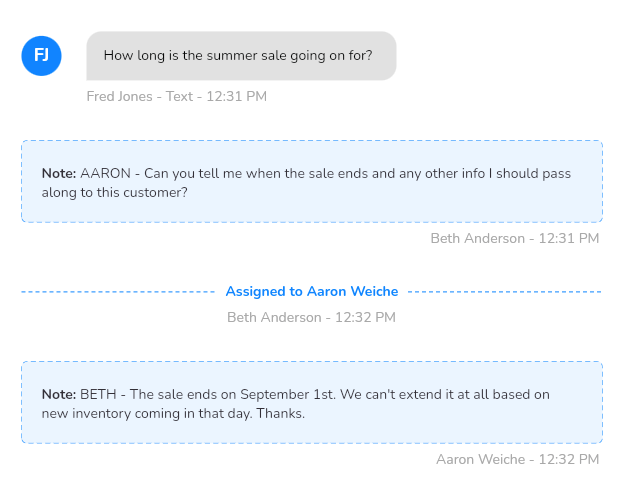
Notes for reminders
The next combination of features to work together are Notes and Reminders. Reminders allow you to set an internal alert at any time interval you need to bring a thread to your attention.
An example of this would be messaging with a prospect that texts you they will get back to you later that day with information you requested. To make sure you check back on this thread, you set a reminder for 3 hours later.
This brings this thread to your attention so you can reach back out to them if needed. Using notes to summarize why you set the reminder makes picking this conversation back up a snap.
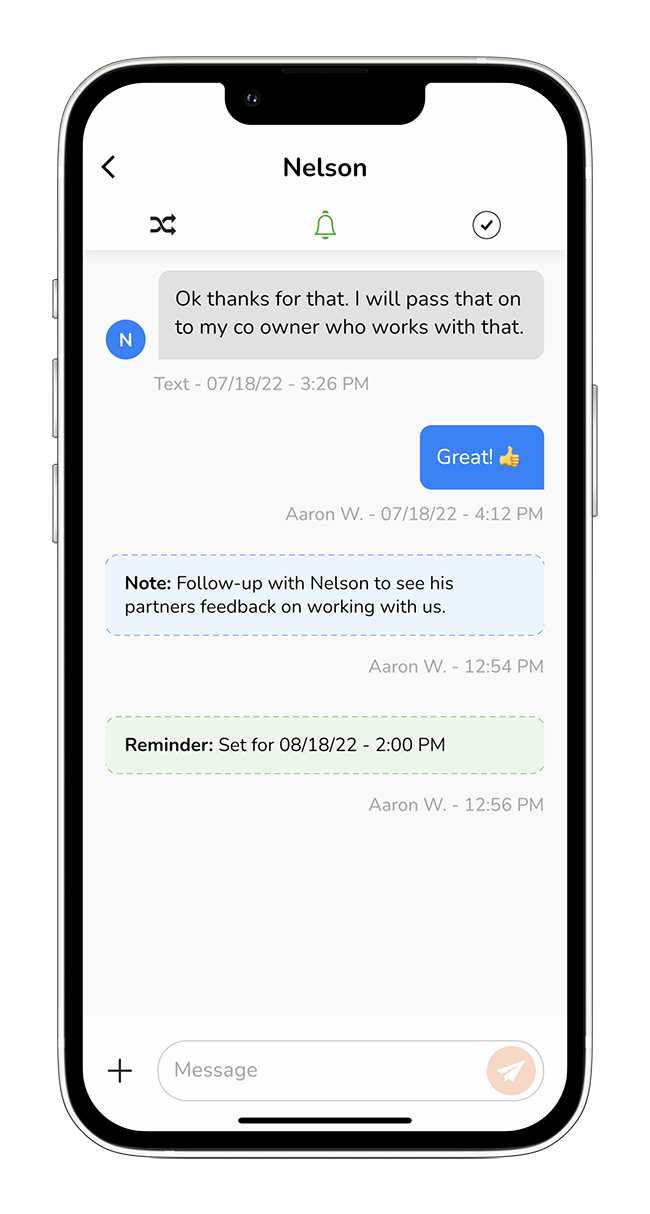
Use Notes to be more productive
The Notes feature is a great way to strengthen and improve your internal communication as well as the quality of communication with your prospects and customers. Put these use cases to work in your text messages or find additional uses for efficiency and quality in your business communication.
Similar posts you may be interested in:
Categories:

Get our monthly update covering SMS, messaging, and Leadferno features.