SMS Keywords: Boost Engagement With Automated Text Messaging for Business
Automate and qualify your text conversations with prospects and customers using SMS Keywords.
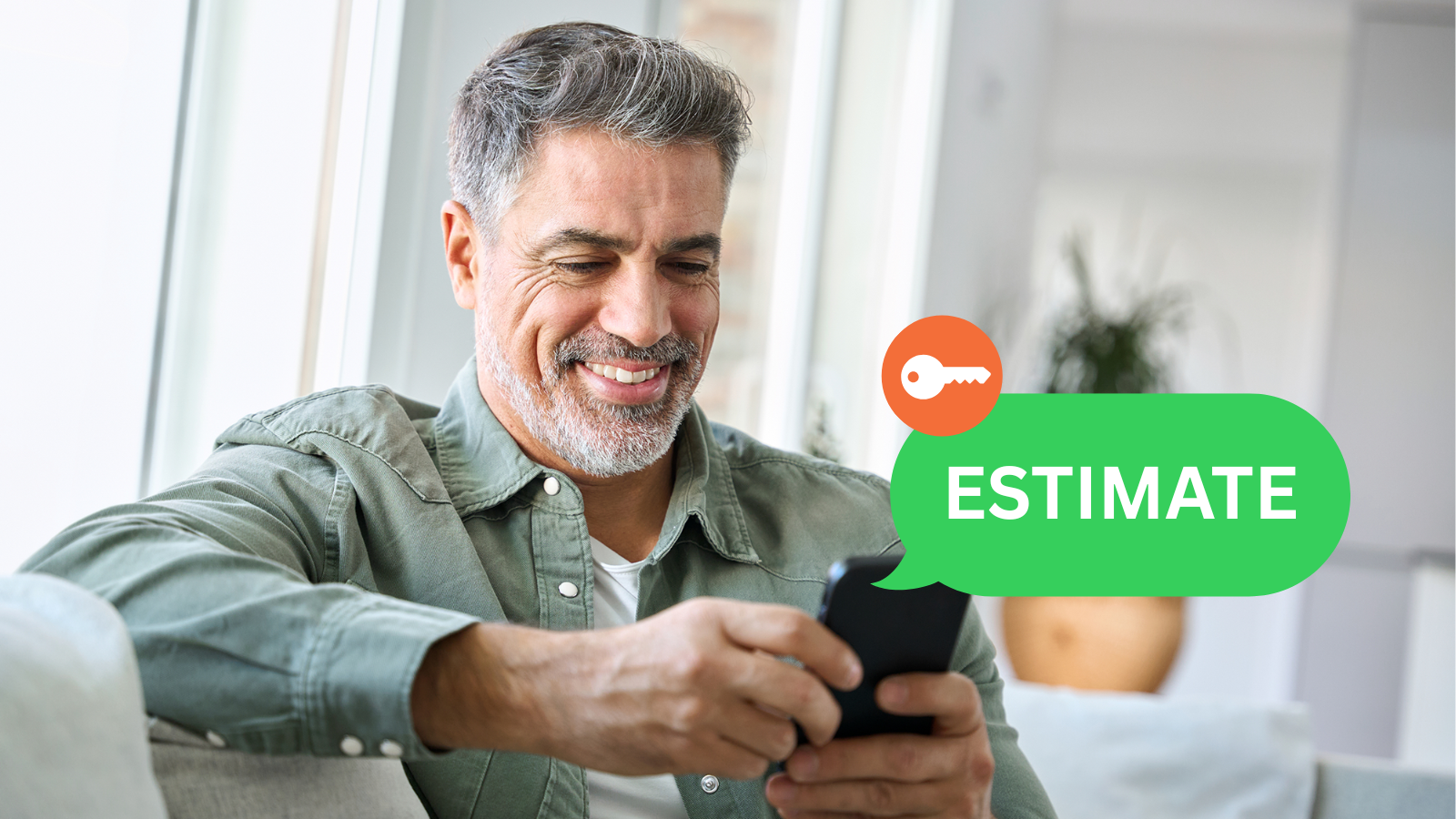
SMS Keywords are a powerful tool in Leadferno that help you automate conversations, drive conversions, and create fast, frictionless experiences for your leads and customers when texting. Whether you’re capturing leads, answering questions, or starting a sales process, keywords let you engage immediately—no wait, no manual effort.
Here is a break down of how keywords work, the benefits of using them, real-world use cases, and best practices to get the most from them.
How Keywords Work in Leadferno
A SMS keyword is a specific word or phrase that, when texted to your business number, triggers an automated reply.

Here’s what that looks like:
- You define the keyword in Leadferno (e.g., QUOTE, BOOK, or JOBS).
- You write a custom auto-reply that gets sent instantly when someone texts that keyword.
- The contact receives your message with the next step—like a link, answer, or call to action.
It’s that simple—and it works 24/7. So even when you’re not available, your business keeps moving forward. You can access this feature in Leadferno in the web app by clicking on SETTINGS and then KEYWORDS.
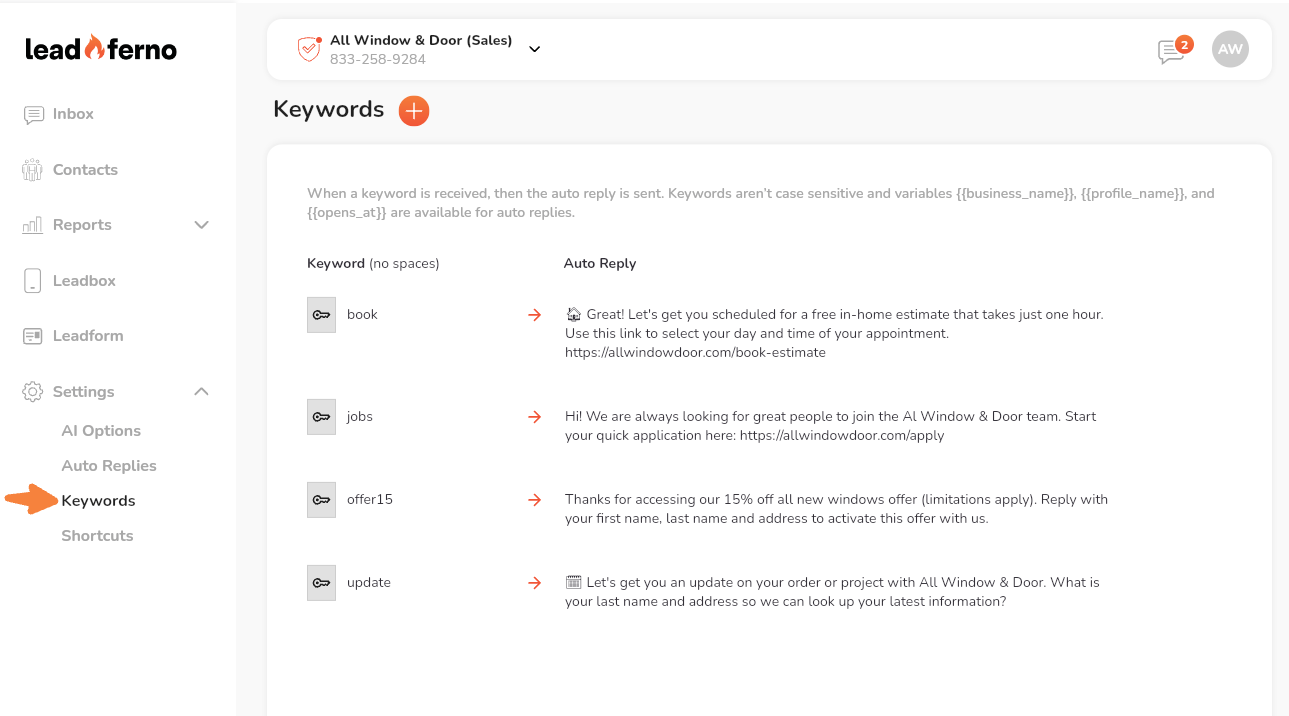
Benefits of Using SMS Keywords
Using Keywords in Leadferno creates immediate value for both your business and your customers. It enables more efficient text conversations that save both your customer and your staff time.
Gain these benefits from using the SMS Keywords feature:
⚡ Instant Response
Keywords give customers fast engagement and answers without waiting for a team member to reply.
📈 More Conversions
By removing friction in the customer journey, keywords help leads take action faster—whether that’s getting a quote, booking an appointment, getting more information, or starting an application.
⏱ Save Time
Automating common questions or processes frees up your team to focus on more conversations. Keywords can also help achieve outcomes faster by leading the conversation.
📊 Organized Workflows
With keyword replies, you can easily segment leads, identify intent, further qualify leads, or route messages to the right team or process.
Use Cases for SMS Keywords
Here are some of the most effective ways to use keywords to drive engagement and conversions:
1. Lead Capture (e.g. QUOTE, BOOK)
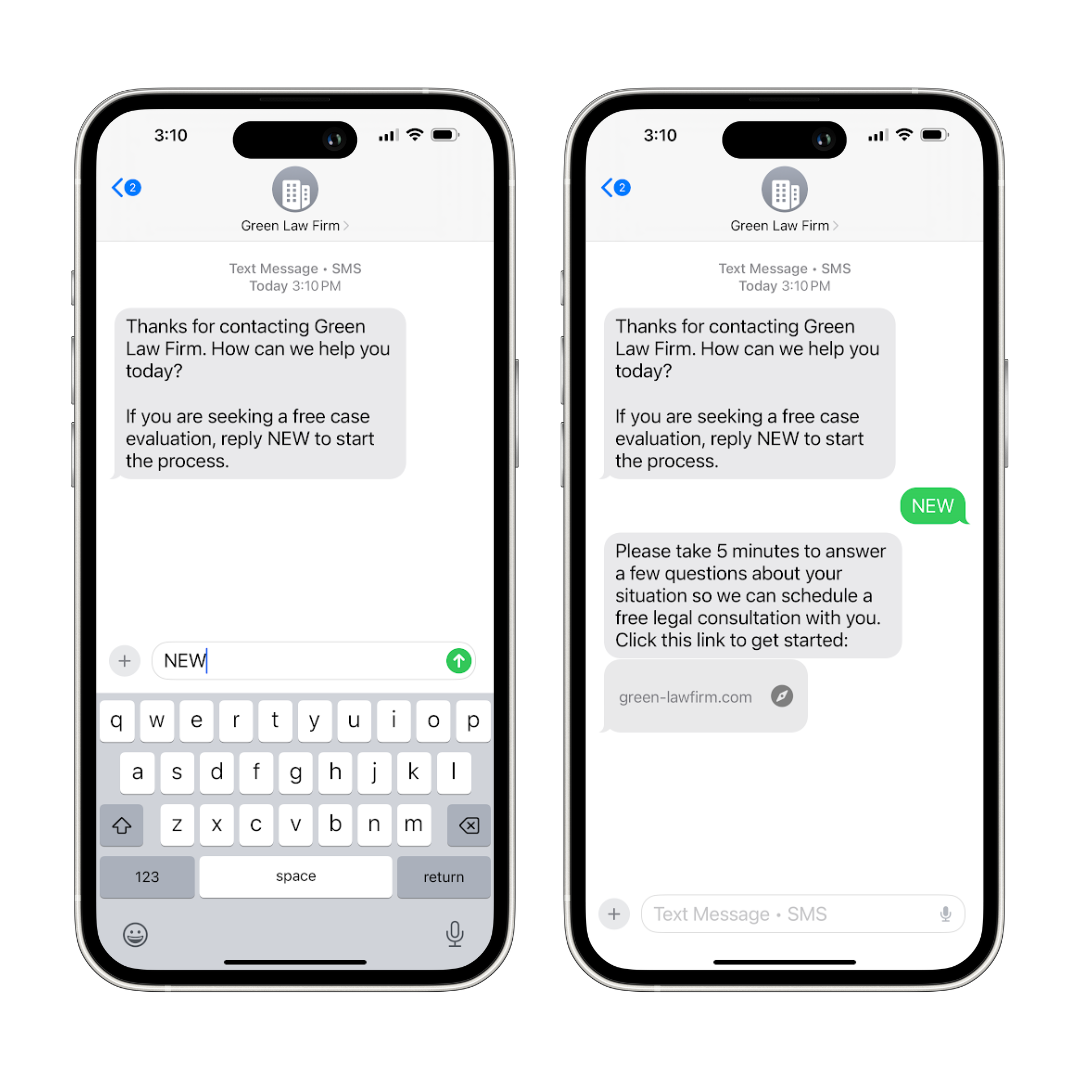
Prompt potential customers to request a quote, submit more information, or book time with your team.
PRO TIP: You can pair your new lead Auto Reply to provide a Keyword(s) option to your prospect so you have multiple text messages automated right from the start to better qualify prospects, capture information and more.
Example:
Text QUOTE to get a fast estimate on your project.
Text BOOK to schedule your free consultation now.
2. Lead Qualification (e.g. ZIP code, SALES/SERVICE)
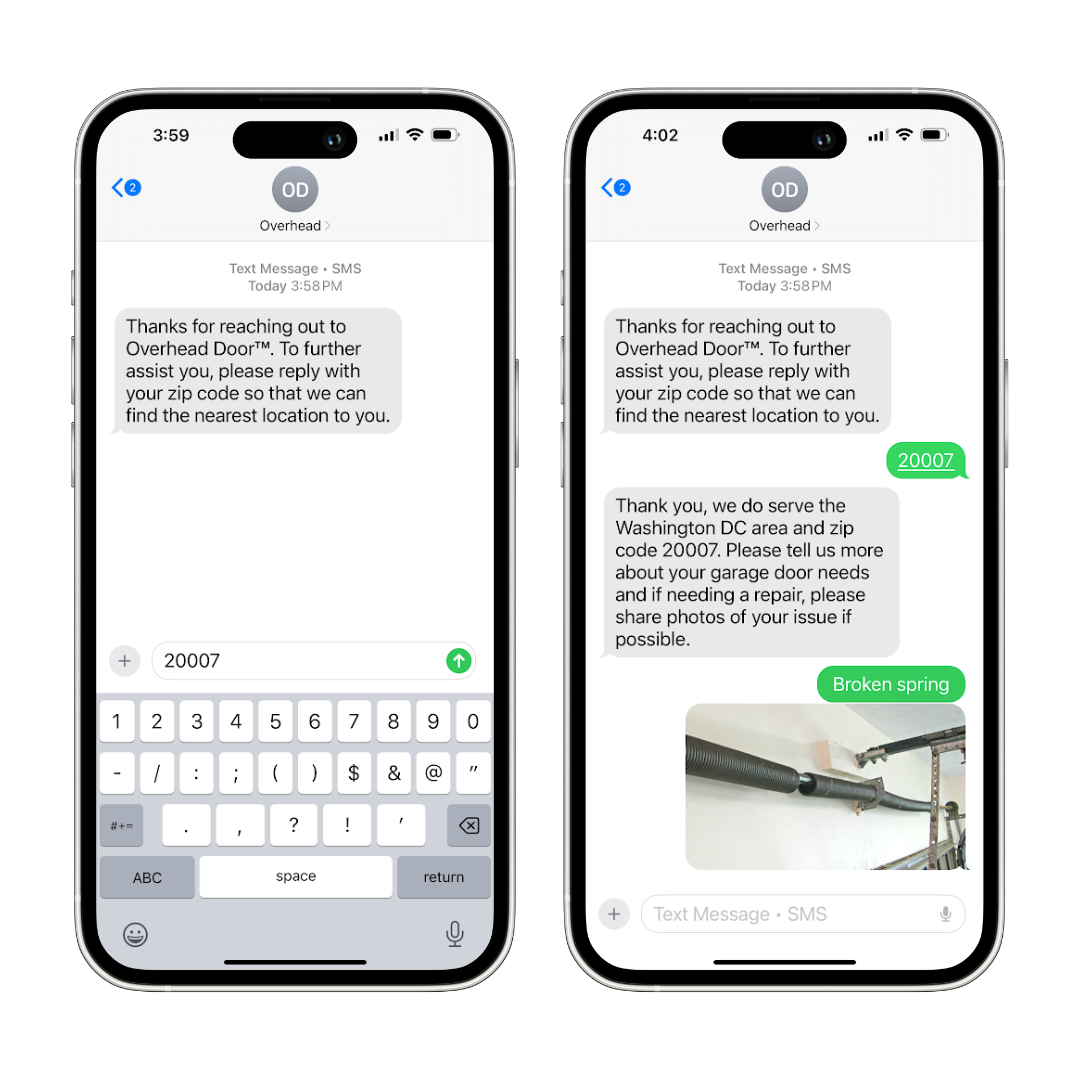
Use keywords to quickly qualify leads by capturing important intent, customer information, or location automatically. Again, combing the new lead Auto Reply feature with Keywords offers a powerful start to any conversation.
Examples:
Text your Zip Code to see if we service your area.
Reply with SALES if you’re a new customer or SERVICE if you’re an existing one.
This allows your team to prioritize, qualify, and personalize follow-ups.
For the Zip Code example you would set-up Zip Codes as keywords that either confirm they are in your service area or not.
3. Start a Process (e.g. JOBS, APPLY)
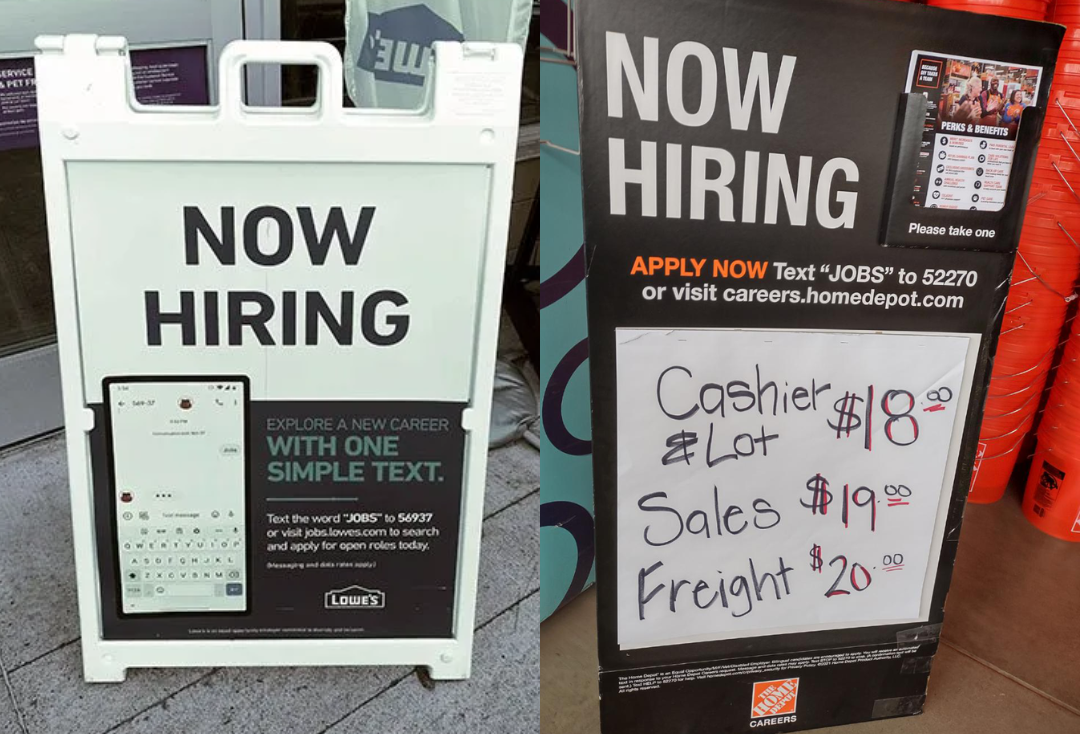
Make it easy for people to take the first step in a specific process like applying for a job. This use case can be a great “offline to online” bridge as traditional marketing or signage can prompt the user to enter an online application process via text messaging.
Example:
Text JOBS to 833-246-2112 to start the application process and apply quickly.
This approach is great for hiring, referrals, or intake workflows. This use case can be a great “offline to online” bridge as traditional marketing or signage can prompt the user to enter an online process via text messaging.
4. Opt-in and Compliance
Let users easily opt in to receive text messages from your business or confirm interest in ongoing communication. You can also use this for double opt-in requirements or compliance with privacy policies, HIPPA, guidelines, or other
Example:
Thanks for joining! You’re now opted in to receive updates from [Your Business]. Reply STOP at any time to unsubscribe.
Example for healthcare compliance:
We want to send messages regarding your healthcare. Since texts are not encrypted, they could be accessed by third parties just like phone calls. Reply “Yes” if we have your permission to text you information regarding your healthcare.
This helps you stay compliant with messaging regulations while building your list.
5. Product or Service Info Request
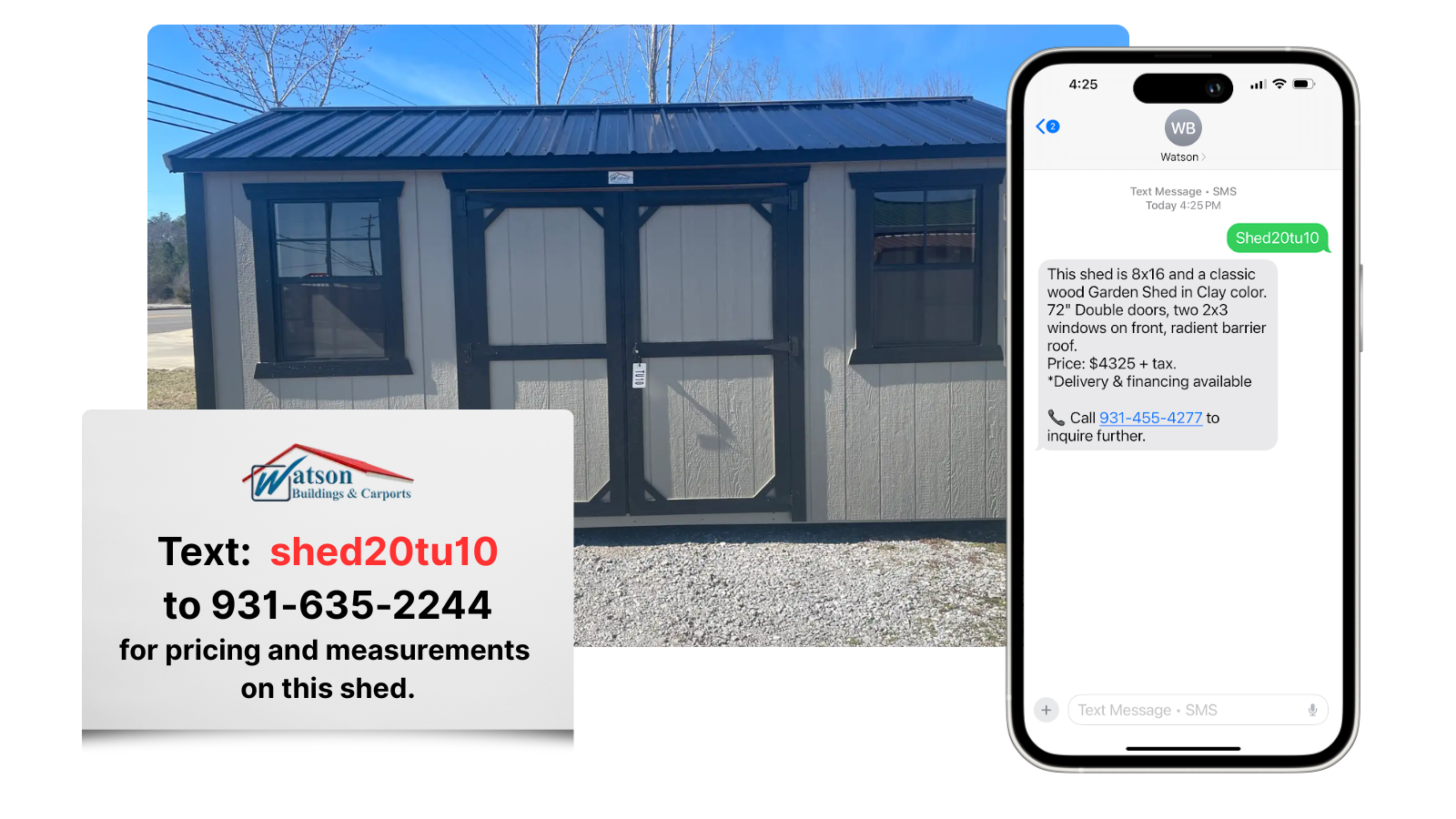
Let customers request product information by texting a product name or ID as the Keyword to receive product details, descriptions, measurements, options, pricing, and more.
Example:
Text “CHAIR123” to see product details and get a direct link to buy.
Text “WINDOWS” to learn more about our window replacement packages.
This is another great “offline to online” conversion that allows your prospect to get further product details and your business to capture their contact information.
6. Confirmation

Reach out to customers to confirm an appointment, receipt of information, or options to rebook.
Example:
Your appointment is on 4/30/25 at 1:00pm, please reply with “Yes” to confirm or “No” to reschedule.
Tips for Using Keywords
Follow these tips to make your keywords as effective as possible:
Keep keywords short and memorable
Use simple, easy-to-type words like QUOTE, JOIN, or BOOK. Avoid long or complex phrases. Keywords can consist of letters and numbers and can’t include any spaces.
Set clear expectations
Tell users exactly what they’ll get when they text a keyword. Be specific in your promotions and callouts.
Use replies with next steps
Don’t just acknowledge the message—guide them. Include links, instructions, or questions to keep the conversation going to get the most value from your automations.
Start Using Keywords in Leadferno Today
Keywords give you a powerful way to engage leads, support customers, and automate your most common interactions—all while delivering a seamless experience. You can create and manage your Keywords in the web app by clicking on SETTINGS > KEYWORDS.
Note: The Leadferno platform automatically has Keywords and replies for STOP to unsubscribe and HELP to contact a business as required by carrier guidelines. These are not editable.
Similar posts you may be interested in:
Categories:

Get our monthly update covering SMS, messaging, and Leadferno features.