Social Proof & Offers For Conversion – Introducing Highlights
Highlights is a new feature for your Leadbox buttons to boost conversion. Add social proof, average reply times, offers, and more to your calls to action.
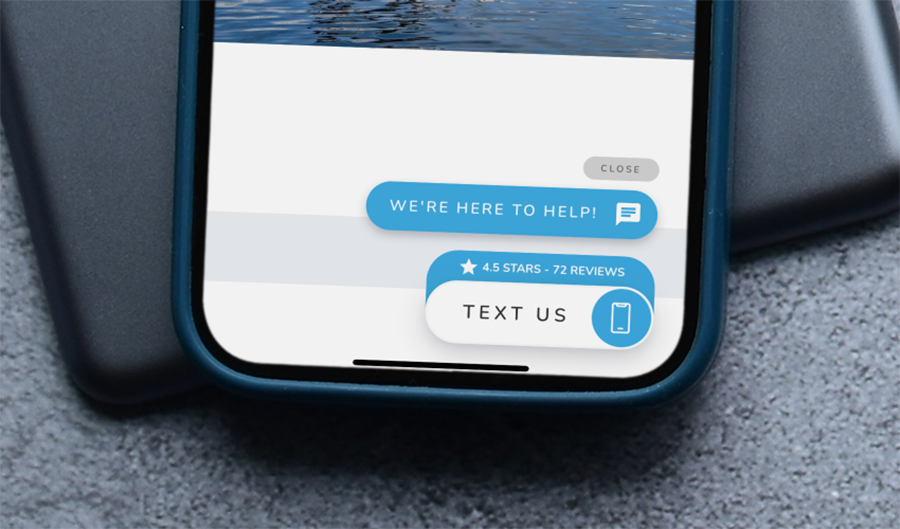
The number one objective of Leadferno is to create more conversations with prospects by turning your website visitors into leads. We’re always thinking about how to increase conversions and our latest feature focuses on this.
Conversions come from trust. In every conversion, whether it’s texting a question, making a purchase, completing a lead form, or scheduling an appointment, engendering trust can increase conversions.
Introducing Highlights
We are excited to share Highlights, our latest feature addition to help build more trust with your prospects and motivate them to take action with you.
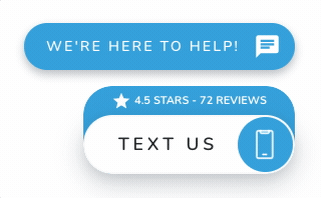
Highlights are part of the Leadbox Primary button that always appears on the website (desktop and mobile) and can be managed in the Primary button settings on the Leadbox page.
Highlights have three options for increasing conversions:
- Reputation
- Average reply time
- Custom (used for offers or additional CTA content)
Social Proof Using Reputation
Reputation in the form of online review ratings is one of the most understood and embraced forms of social proof for consumers. With 98% of consumers reading reviews for local businesses, it’s a core part of choosing a business to work with.
Our Highlights feature gives you the option to display your reputation with your total review count and overall review rating. While the rating markets the quality of service or product you provide, the quantity of reviews establishes that you have been vetted and deemed worthy by many others.
Reviews are a great way to leverage social proof for trust and conversions.
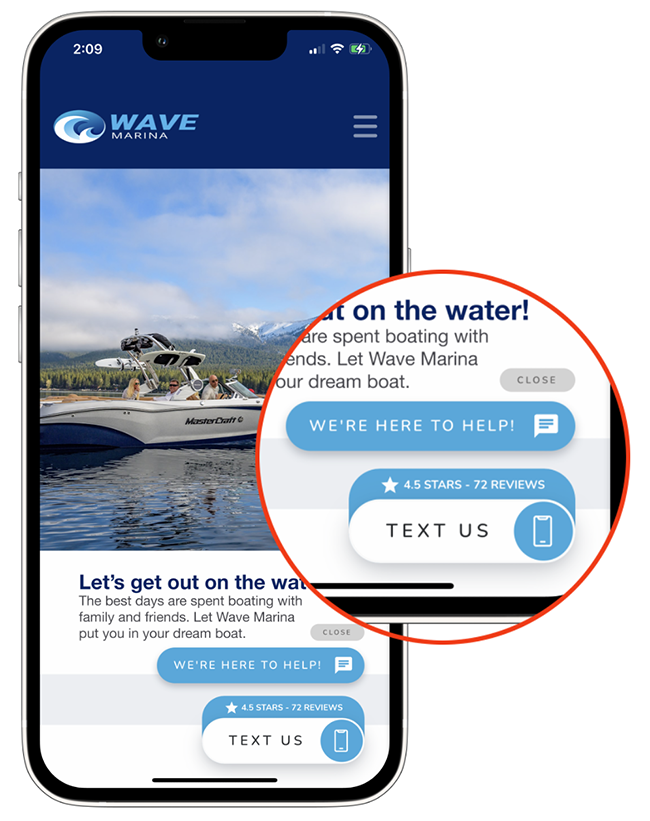
Choosing the Reputation type in Highlights allows you to select the review rating to display, and then you add the total number of reviews. This is a manual entry so you can update your review rating and quantity as you get more reviews. We automatically place the star icon.
REPUTATION TIP
If you display Google reviews or other reviews on a specific web page, consider using one of your Leadbox channel buttons to direct prospects there. Making it easy for them to take a deep dive into other customers’ experiences with you might just be what you need to win them over and gain a conversion.
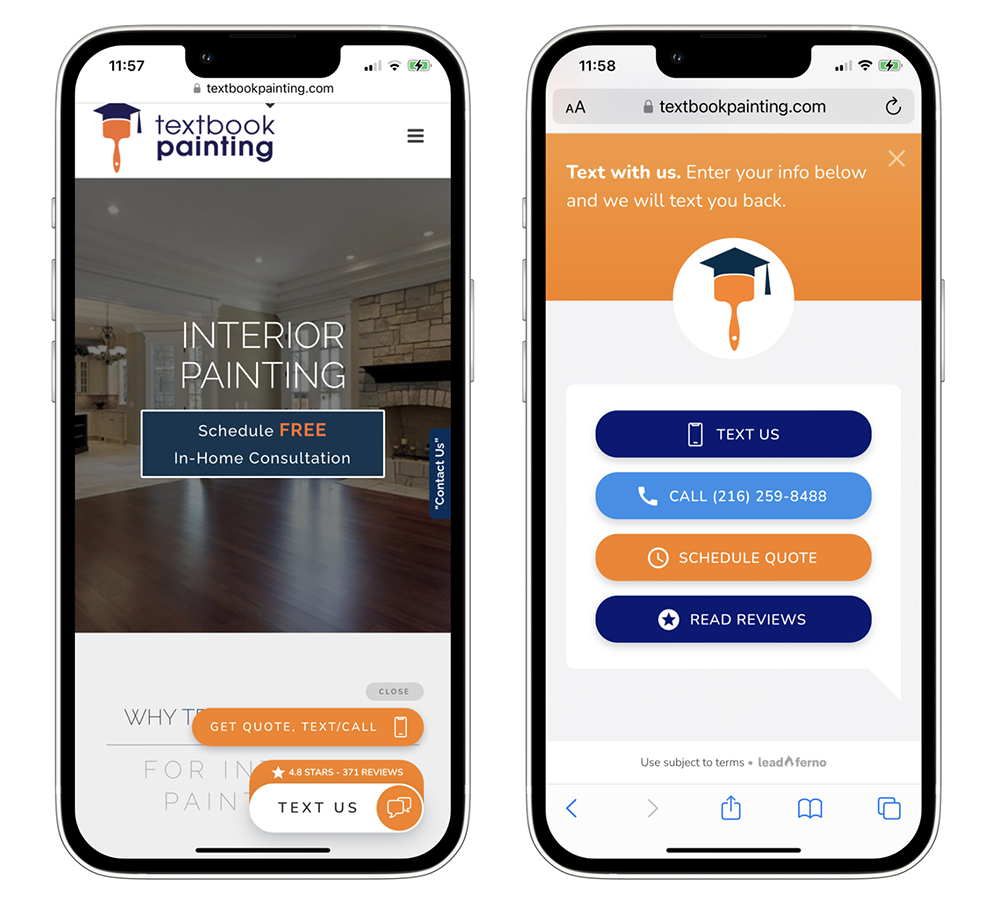
Social Proof Using Responsiveness of Reply Times
Sharing how responsive you are in replying to text messages can boost conversion. It can encourage people to message you, knowing that they would quickly get a response from you.
We’ve all had the experience of sending an email or completing a lead form online only to wonder if it was received, will they reply, and when. The combination of offering text messaging that has high consumer confidence of a reply along with displaying your average reply time can greatly increase trust for the conversion.
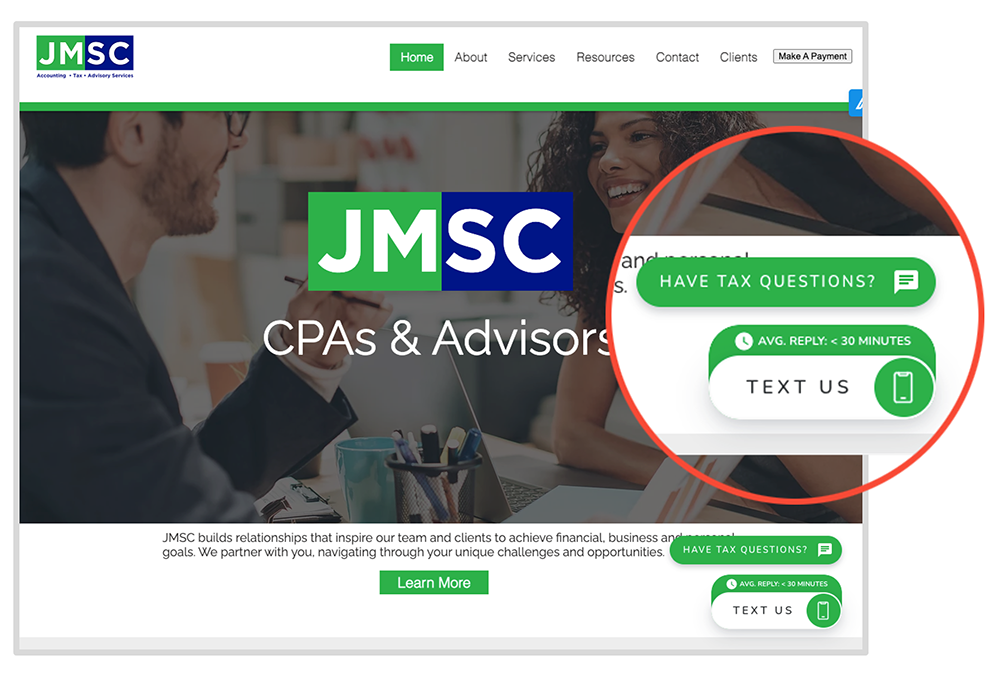
Anytime you are setting an expectation with a customer you are improving communication and the customer experience.
Choose the Average reply time setting in the Highlight type and select minutes or hours for your timeframe and enter you average time. We automatically place the clock icon.
REPLY TIME TIP:
When you set your average reply time, review some of your previous conversations to make sure you are within a true range. You are better off providing an average reply time a little higher than your normal and replying sooner since it’s always better to over-deliver than miss a promised reply window.
Offers To Increase Conversion
The final option of our Highlight types is custom. This allows you to use 22 characters in the Highlight tab however you want.
Custom Offers
One specific use for the custom option we wanted to suggest is for offers.
Marketing a first-time customer offer is a great way to motivate a new prospect to engage and convert. Testing and finding an offer that feels like a no-brainer to your audience can greatly impact conversion.
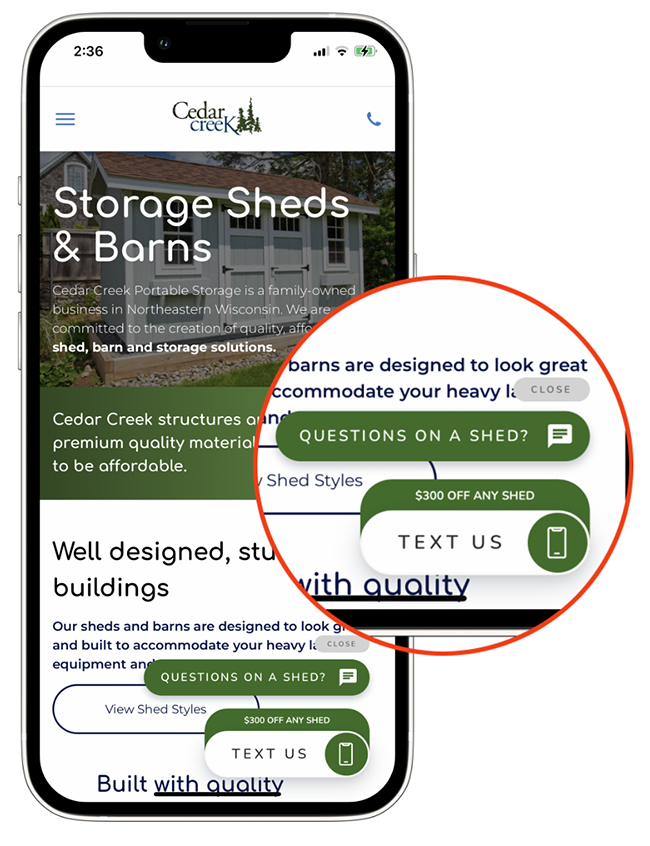
Select Custom in the Highlights type drop-down and complete the field of up to 22 characters with your offer of custom CTA.
OFFER TIP:
You might already know what makes for a great offer in your business to lure new customers. Here are a few offer types to consider.
- Amount or percentage off purchase
- Free item or service with order
- Discount code
CUSTOM HIGHLIGHT IDEAS
The Custom Highlight allows you to use any content you want, so if you have ideas on additional calls-to-action, put them to use and measure their performance. Other uses for the custom Highlight could be:
- Awards – “Voted #1 in our city!” or “2022 Premier Installer” or “9-time award winner”
- Low commitment – “Free initial meeting” or “Free case evaluation” or “No annual contracts”
- Special services like languages – “Se habla español”
- Special services like financing – “Yes, we finance!”
- Guarantees – “Lifetime warranty” or “Money back guarantee”
- Certifications – “ASE Certified” or “LEED Certified”
- History – “25 years in business” or “Since 2008” or “1,800 jobs completed”
- Ownership – “Family owned” or “3rd generation owner”
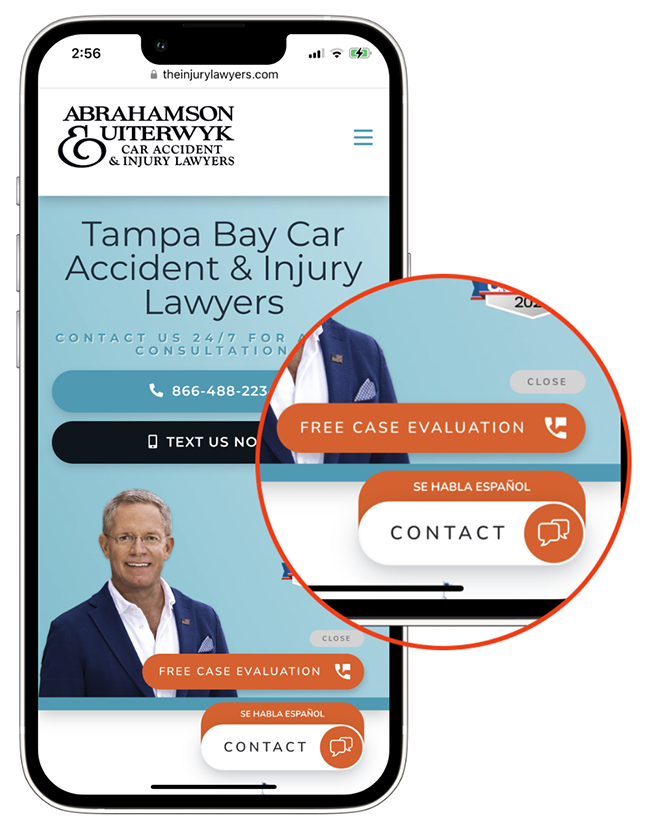
How To Activate Highlights For Your Leadbox
To set up and start using Highlights on your website, just take the following steps.
- Go to the Leadbox screen in your profile on the desktop app. The Leadbox options open and preview loads.
- In the Buttons section (bottom), hover on the Primary button and select the edit pencil icon. The Primary Button dialog opens.
- Toggle Highlights on. The types will be selectable.
- Select the Highlight type. Depending on the type, you’ll be given the choice of a text box, rating & reviews, or reply times.
- Complete the Highlight information and select Save. The Leadbox Highlight will update on your site immediately. (Note: the preview doesn’t yet update, but will in the coming weeks)
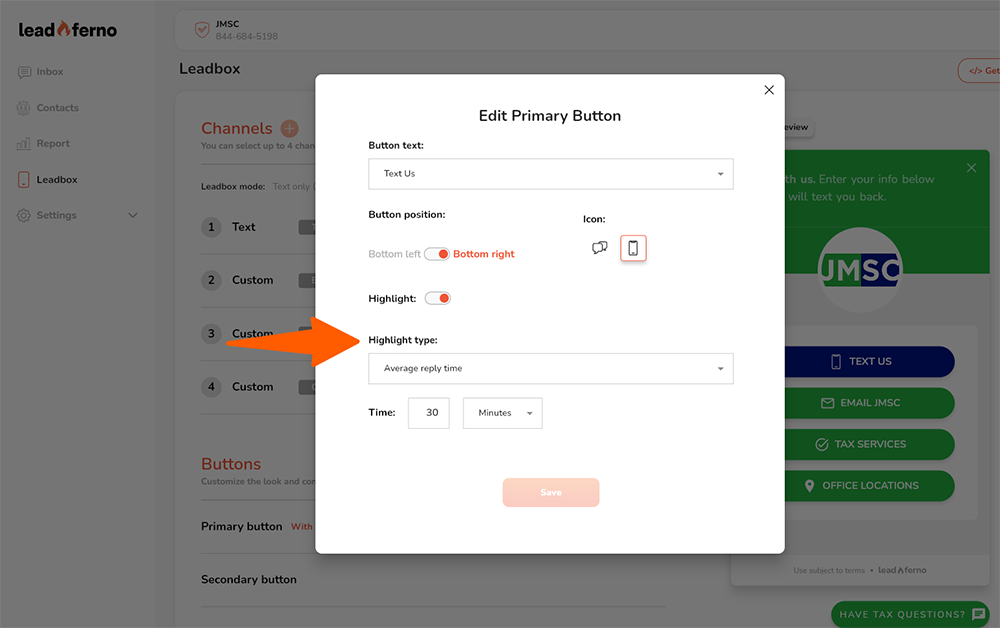
Now that you have this new feature and a ton of conversion ideas, put them to use. We’re excited to see how you use Highlights on your website to draw more attention to your Leadbox and increase conversions. Feel free to share your examples with us!
Similar posts you may be interested in:
Categories:

Get our monthly update covering SMS, messaging, and Leadferno features.