How to Send Automated Text Messages
See how to send automatic text messages to save time and improve communication using a business text messaging app.

Having communication go out automatically makes your day and workload a lot easier. It also makes your customers happy to receive timely communication when engaging with your business.
Text messaging has emerged as how consumers want to communicate. Our surveys show it leading over phone calls and emails for communication channel preferences. Business text messaging can improve your communication, your customer experience, and your business.
Let’s look at how to send automated text messages in Leadferno with two specific features we have built to save you and your team time.
Sending Automated Text Messages
Our two types of automated text messages are focused on connecting with new text leads and sending scheduled messages. Each of these automated texts has use cases to help you connect with your customers faster and easier.
Auto Replies
First impressions are everything. Having an auto-reply that responds to any new messaging lead gives you a number of benefits.
This automatic reply provides instant contact, establishes the communication channel, and allows you to set the expectation for your next reply. That’s a ton of value in this automation.
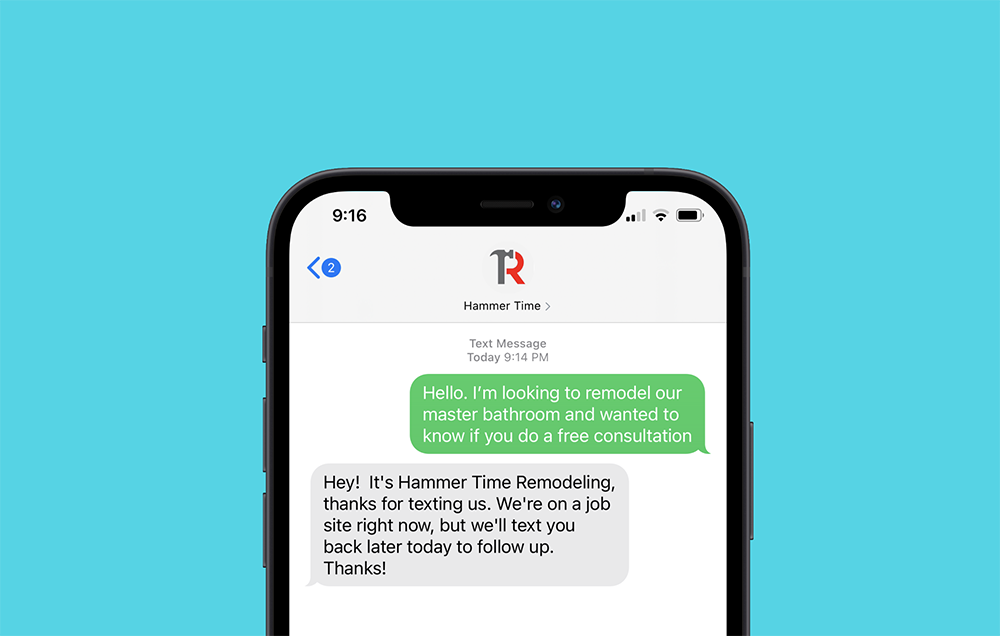
Auto replies in Leadferno are based on the business hours that you set so you can create both a business hours and an after-hours auto-reply to best communicate with the prospect. For after-hours replies we can automatically pull in when you are back to responding to set a clear expectation for the prospect.
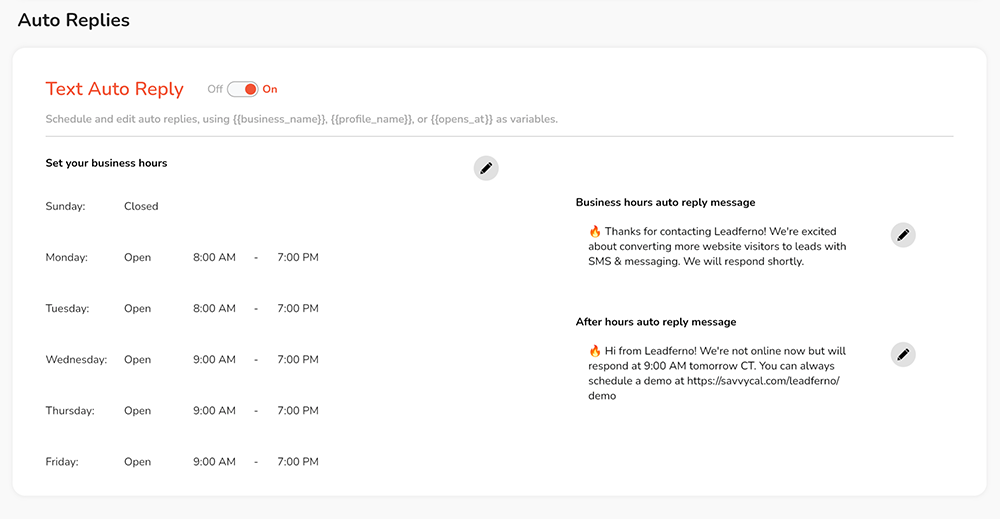
Effective text auto-replies often contain two or more of these components in their messaging.
1- ACKNOWLEDGE THE CUSTOMER
A simple and personable greeting should be the first thing the prospect or customer reads. You want to make sure you mention your business name since the consumer might not have your number in their phone. Of course, our Add to Contacts feature greatly increases being in their phone contacts.
“Hi! Thanks for contacting Mike’s Tire & Auto Repair.” this is a simple example of an opening that does both of these.
2- SET THE CUSTOMER’S EXPECTATION
Next you want to set the expectation of when your lead can expect to hear back from you. This is where your options for Business hours reply and After-hours reply come in handy.
When you are “open”, letting them know you will respond within the hour or same day sets a clear expectation. For after-hours replies, let them know you are closed or away, and using the variable ( {{opens_at}} ) to insert when you are open and responding again let Leadferno do the work.
3- ASK A QUESTION OR OFFER HELP
One last thing you can communicate is additional help or a step they can take independently. Your after-hours replies are perfect for this. An example of this would be:
Hi! Thanks for contacting A-1 Movers. We are closed now but will reply at 8:00am tomorrow. Please tell us more about your moving needs or ask further questions we can respond to. Thanks!
This gives the customer a nudge to tell you more or ask a few more questions you can respond to when back to respond the following day.
If you are a service business that has a 24-hour emergency number or process you can include that in your auto-reply. Here is an example.
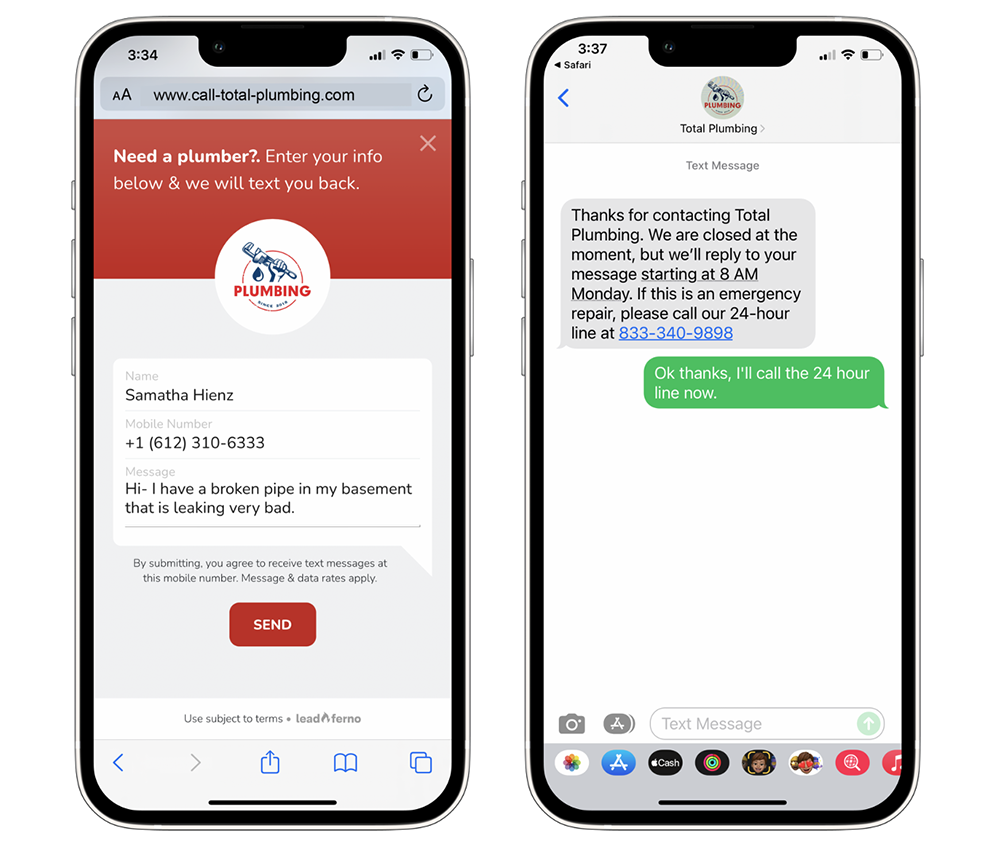
You can also provide other next steps or help by giving them a link to a form, FAQ page, or process they can start. Anything that helps them until you are able to engage with them makes for a better experience.
A well crafted auto-reply covers a lot of ground with your prospect, work to find the right combination of information to perfect yours.
Scheduled Messages
Scheduled messages let you write your text message and send it now, or later. Scheduling your business text messages is one of the most common and easiest ways to take advantage of SMS automation.
The ability to create a text now that you can send at any date and time in the future is a helpful time saver. You save time by being able to create message while you are in the account to send future messages instead of having to remember to go back in at a later date, write the message and send it.
Here are some common message types scheduled messages are used for.
- Appointment reminders
- Service reminder
- Service follow-ups
- Delivery or pick-up reminder
- Event reminders
- Review or feedback requests
- Deadline notification
Reminders are a very common automated text message and the example below shows how a reminder is both helpful in timing but also giving the customer a chance to ask questions or communication additional needs.

A productive work flow might be to write all of your appointment reminders the day prior in one session so you are all set for them to go out the next day. We also allow you to create multiple scheduled messages in a thread so you could send a reminder both 24 hours before an appointment and 1 hour before.
Save time and make your customers happy with automated text messages
Automated text messages can be big time savers and add to your productivity. Even bigger is the win of great communication with your prospect or customer.
Put these SMS automations to work for your business and explore further efficiencies with features like Shortcuts for saved message templates and Notes for internal communication. A great business text messaging app can really impact your business.
Similar posts you may be interested in:

Get our monthly update covering SMS, messaging, and Leadferno features.